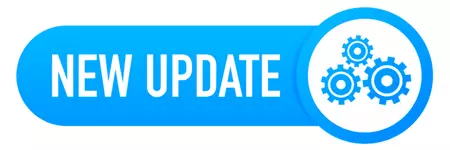
Our team released AlwaysUp version 15 on December 8 — just in time for the holidays. 🙂
This time, we focused on making AlwaysUp better at identifying technical problems and providing excellent support when things don’t go as expected. Here are a few highlights:
AlwaysUp now collects helpful application diagnostics — so you don’t have to
Most customers have AlwaysUp installed and running their application as a Windows Service in a few minutes. But sometimes things get tricky and you need assistance from our excellent support team.
Previously, we’d ask you to collect relevant technical information yourself. It’s easy enough to do but it takes a few minutes.
Starting in version 15, AlwaysUp will collect all the information on your behalf. Simply select Advanced > Collect Diagnostic Information to bring up the step-by-step wizard (shown here interrogating OneDrive):
Click Next and in a few seconds AlwaysUp will deliver text describing your setup:
Save the text to a file (or copy it to the clipboard) and include it in an email to our technical support team. Easy peasy!
Find out more about this convenient, time-saving feature on the application diagnostics page.
Introducing advanced monitoring for popular applications: Dropbox, OneDrive and Google Drive
We have many customers running Dropbox, OneDrive and Google Drive for desktop as Windows Services.
To provide a better experience for those customers, AlwaysUp 15 includes code that works closely with those applications to detect (and shout) when things go awry.
For example, AlwaysUp will now warn you if OneDrive is showing an unrecognized prompt. We bring that to your attention because it might mean that OneDrive is stuck waiting for your input and isn’t synchronizing your files:
We plan to build on this comprehensive detection framework in future releases — to reduce the number of headaches in your life.
Running an unstable application? Configure hourly restarts to keep it “fresh”
If you’re working with an application that can barely stay healthy for 60 minutes, you have our sympathies!
But even more than that, you now have a way to safely restart the application every hour — at the minute of your choosing.
The new “Every Hour” option is available for selection on the Monitor tab:
Other fixes & improvements
Windows shutdown is unpredictable and often chaotic. In fact, applications can be terminated in random order, so you’re never quite sure how things will unfold.
This version of AlwaysUp makes use of technical mechanisms to inform Windows what’s going on at system shutdown. And that can make a significant difference for applications that take a while to exit gracefully.
The Application Advisor — which makes it easy to set up a dozen popular applications as Windows Services — got smarter when installing OneDrive. A new two-minute restart delay tolerates unpredictable automatic updates, while a new shutdown command ensures that OneDrive closes smoothly when exiting.
We fixed a problem where an application with unusual characters in its name couldn’t write records to the Windows Event Logs.
You can now select a group managed service account when browsing for a user on the “Logon” tab.
As usual, please review the release notes for the full list of features, fixes and improvements included in AlwaysUp version 15.
Upgrading to AlwaysUp 15
If you purchased AlwaysUp version 14 (after November 2022), you can upgrade to version 15 for free. Simply download and install “over the top” to preserve your existing applications and all settings. Your registration code will continue to work as well.
If you bought AlwaysUp version 13 or earlier (before November 2022), you will need to upgrade to use version 15. Consequently, please purchase upgrades here — at a 50% discount.
See the complete upgrade policy for additional details.
Thank you for reading!







