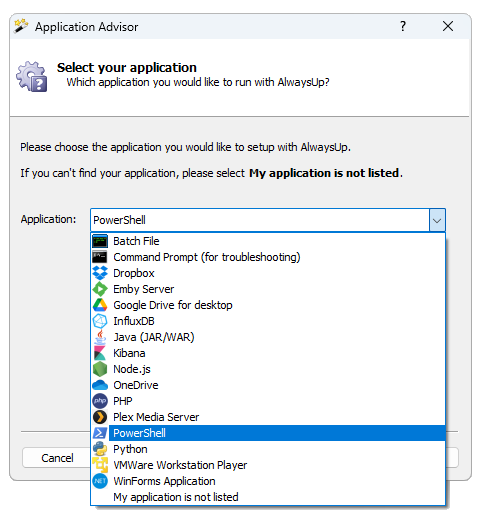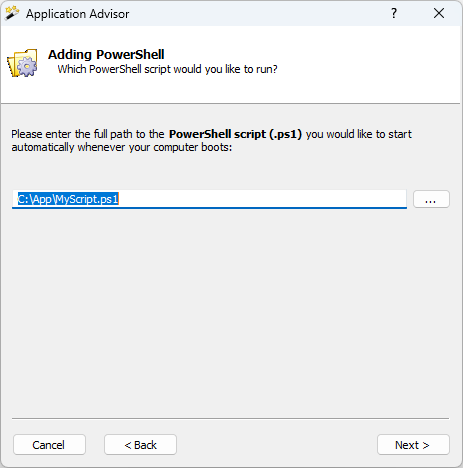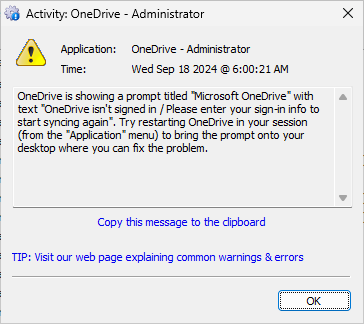After months of coding and testing, our team published AlwaysUp version 15.5 on October 4, 2024.
Version 15.5 makes it easy to install your PowerShell scripts as services. Beyond that, it delivers timely fixes and improvements to address real-world issues faced by our customers. Indeed, this work is all part of our ongoing commitment to making sure that AlwaysUp runs your applications so smoothly that you forget it’s even there. 🙂
Let’s dig into the details.
Install your PowerShell script as a Windows Service, with ease
We’re pleased to announce that the easy-to-use Application Advisor now supports PowerShell scripts!
To use this new feature, start the Application Advisor (by selecting Application > Advisor from the menu) and choosing PowerShell from the list of applications:
Afterwards, AlwaysUp will ask you to pinpoint the PowerShell script you’d like to run as a service:
Click Next and follow the straightforward prompts to complete the process. In a few seconds, you’ll have a new Windows Service that starts your PowerShell script at boot and runs it continuously in the background.
Improvements for running OneDrive as a Service
Even though some our customers on Windows Server are struggling to run OneDrive as a service in Session 0, we’re still making improvements for OneDrive. There were a couple notable changes in version 15.5:
When installing OneDrive with the Application Advisor, we no longer recommend stopping OneDrive by running the executable with the
“/shutdown” flag. It turns out that running that command could lead to an ill-timed (and lengthy) automatic update — just when you want the program to quit quickly.So with that understanding, it’s best for AlwaysUp to close OneDrive by sending it the standard WM_CLOSE message — as it does for other applications. If you have an existing OneDrive configuration that uses the custom stop command (“OneDrive.exe /shutdown”), please feel free to remove it.
Even though it’s running in the background and you can’t see it, OneDrive may occasionally try to get your attention. And when that happens, OneDrive will probably be stuck, not synchronizing your files.
AlwaysUp 15.5 will try to inform you whenever OneDrive is waiting for your input. For example, if OneDrive forgets your credentials and would like you to sign in again, you may see this message in the activity window:
We’ll continue to improve this kind of detection in future releases — and automatically take action whenever it makes sense.
Other fixes & improvements
AlwaysUp now launches the sanity check on the interactive desktop, to satisfy programs like cscript that won’t run on a non-interactive desktop.
AlwaysUp will wait a bit longer (45 seconds instead of 30) when stopping a Windows Service. This may be impactful if you have a service that takes a while to stop.
The application diagnostics that AlwaysUp collects now includes domain and role information. Those extra details will help us identify and troubleshoot account-related problems.
As usual, please review the release notes for the full list of features, fixes and improvements included in AlwaysUp version 14.5.
Upgrading to AlwaysUp 15.5
If you purchased AlwaysUp version 14 (after November 2022), you can upgrade to version 15.5 for free. Simply download and install “over the top” to preserve your existing applications and all settings. Your registration code will continue to work as well.
If you bought AlwaysUp version 13 or earlier (before November 2022), you will need to upgrade to use version 15.5. Consequently, please purchase upgrades here — at a 50% discount.
See the complete upgrade policy for additional details.
Thank you for reading!