Automatic software updates are usually very welcome. You get bug fixes, security enhancements and the latest and greatest features, all without lifting a finger!
But automatic updates have a dark side as well. What happens if an update, which usually involves shutting down the software, takes place at a “bad” time and interrupts the application when it is busy with an important task? Or worse — what if a newly updated version introduces a defect that causes the software to fail in the wee hours of the morning when no one is there to fix it? The potential for problems like these should give anyone operating a 24×7 environment serious pause when weighing the pros and cons of automatic updates!
Such is the dilemma facing our customers running OneDrive 24×7 as a Windows Service with AlwaysUp. As seen in the screenshot of the OneDrive installation procedure above, OneDrive is free to download and install updates whenever it likes. But perhaps we can do something about that…
OneDrive is Auto Updated by a Scheduled Task
A little detective work using Microsoft’s excellent autoruns utility led us to realize that OneDrive installs a scheduled task called OneDrive Standalone Update Task v2 to perform its updates. Here it is in the Task Scheduler — configured to run “OneDriveStandaloneUpdater.exe” once daily when the Administrator is logged on:

The task’s history confirms that the update check is indeed firing at a random time each day:

This is how OneDrive updates itself!
Disable the Scheduled Task to Prevent OneDrive Auto Updates
To prevent OneDrive from automatically updating itself, simply disable the scheduled task. Right-click on the entry in the Task Scheduler and select Disable from the context menu to do the trick:

With the task disabled, the auto-update will no longer run and you will be stuck with the version of OneDrive currently installed. Great!
Now please don’t forget to update OneDrive occasionally — to get those important bug fixes, security enhancements and exciting new features. But do so in a safe, controlled environment at a time of your choosing, when you can perform the necessary testing and avoid unwelcome surprises.
May 2024 Update
The current version of OneDrive still installs a scheduled task to automatically update OneDrive. But, as described in the documentation from Microsoft, the OneDrive executable now downloads and installs updates automatically:
![]() The OneDrive sync app checks for available updates every 24 hours when it’s running. If it stops and doesn’t check for updates in more than 24 hours, the sync app checks for updates as soon as it starts.
The OneDrive sync app checks for available updates every 24 hours when it’s running. If it stops and doesn’t check for updates in more than 24 hours, the sync app checks for updates as soon as it starts.
As a result, disabling the scheduled task will only prevent automatic updates when OneDrive isn’t running.

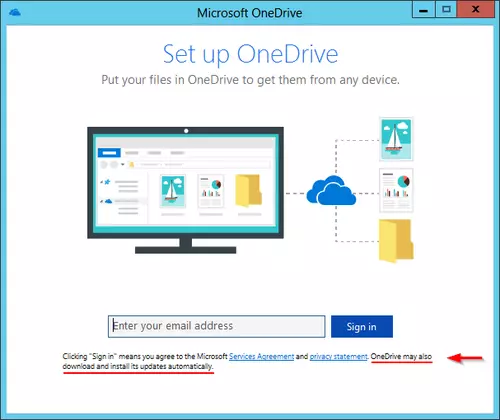



Thank you for the article!
I was wondering what this task was, a windows optimization
app that I ise reccommended to delete the startup task for this, “OneDrive Standalone Update Task v2” except it also listed “(Invalid)” as part of the name right after “v2” in parentheses. Not sure if that is the actual full name of the task or if the optimization program added that. Either way I’ve decided to leave it alone as I am not running an uptime-sensitive or always-necessary-to-be-stable environment.
Regards!
The OneDrive Standalone Update was putting a big workload on my CPU causing a noisy fan.
I hope that this procedure has fixed the problem.
Thanks for your guide!
Good luck Gianluca!
This does not work for me. I have disabled it multiple times and it re-appears as a new task ready to go. I am thinking of renaming the executable so it can no longer find the file, like adding an $ at the end of the filename.
That sounds like a good idea @LCole. Please let us know if it does the trick!
Thanks for the fix. I’m dealing with a problem where latest OneDrive version corrupts and destroys entire app upon update installed.