It is with good reason that Windows doesn’t allow non-administrative users the right to start, stop or modify Windows Services. Think of the chaos that would ensue if Joe Blow, who barely knows how to print to a web page, was able to tinker with those critical processes and bring the entire PC to its knees!
However, every now and then we come across a specific instance where it makes sense for a non-administrator to stop, start or restart a misbehaving service without the overhead of involving someone else more credentialed. Relaxing the service’s permissions is the proper solution, but we have found Microsoft’s free command-line tools a bit cumbersome to use.
Our new (and completely free) Service Security Editor standalone GUI utility makes setting a service’s permissions a piece of cake. Simply select the service, find the user, and point & click to grant/deny the proper rights.
Enjoy! And as always, feedback is appreciated.




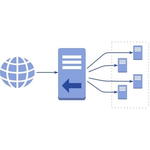
Can’t open service if current user no permission of that service, error: —————————
Service Security Editor
—————————
Unable to open the service’s security settings:
Unable to open the service: Access is denied.
—————————
OK
—————————
Yes, that is correct. You need to have permissions to adjust the service in order to make any changes!
Hi,what should I have if I removed on some services permissions? I am administrator…it was fault and I cant get there because there is written that I have permission…
Try re-granting the permissions from another account with admin rights.
Hello! I’m trying to disable some services on my Windows 10 PC but whenever I do so, it is saying “Access is denied”. I tried installing this application but whenever I try to open it, it would just open command prompt (without anything on it) and suddenly close.
Sorry to hear of the trouble Joshua!
What services are you trying to disable? Not all services can be disabled.
And are you an administrator on your computer? You will need admin rights to modify Windows Services — even if you are using Service Security Editor.
Feel free to continue the conversation here, or get in touch with our support team who will be happy to help.