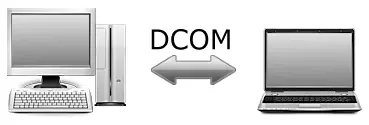
In this article…
What is the DcomLaunch (DCOM Server Process Launcher) service?
The DcomLaunch service implements Microsoft’s Component Object Model (COM) and Distributed Component Object Model (DCOM) technologies, which facilitate communication between applications and communication between computers, respectively.
The service’s display name is DCOM Server Process Launcher and it runs inside the service host process, svchost.exe:
What happens if I stop the DcomLaunch service?
Many Windows applications rely on COM and DCOM. If the service is stopped, those applications will no longer work.
And, as you can see from the service’s Dependencies tab on Windows Server 2019, several important services depend on DCOM Server Process Launcher too:
So if DcomLaunch is stopped, these services will not be able to start:
Background Tasks Infrastructure Service / BrokerInfrastructure: Responsible for background tasks.
Local Session Manager / LSM: Manages local user sessions
Remote Procedure Call (RPC) / RpcSs: Controls COM and DCOM servers. We’ll dig into this critical component in a future article.
And if those 3 services are stopped, any service that relies on them will also fail to start.
If we walk the “dependency tree” of services, we can see that stopping DcomLaunch would lead to stopping over 60 other services — essentially crippling your computer! Because of this ripple effect, we strongly recommend that you leave DcomLaunch running.
Indeed, Microsoft agrees. Here is their recommendation for the DcomLaunch service on Windows Server 2016 (Desktop):
 It is strongly recommended that you have the DCOMLAUNCH service running.
It is strongly recommended that you have the DCOMLAUNCH service running.And this recommendation is backed up by the system. By default, you cannot stop the service or modify its startup type from the services control panel. Look closely at the screenshot of the service above to see that all those operations are disabled.
And if the service crashes or is terminated, you may be forced to log off:
So please keep it running!
Questions? Problems?
If you would like to know more about the DCOM Server Process Launcher service, or you have a specific problem, please feel free to get in touch. We will do our best to help you!




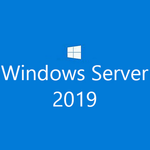

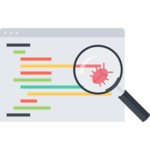
Found “klvssbridge64_19.0.0” in srevices (win7 os). Lists DCOM Srever Process Launcher and RPC Endpoint Mapper as depends. Cannot find any reference to it. Ever run across it?
Thanks
Hi Bill. That service seems to be related to Kaspersky Anti-Virus. Do you have that package installed on your system?
It’s an interesting article – thanks. But it doesn’t go far enough to help explain why my PC – a modest, i5-powered Latitude – has been crippled by the DCOMLaunch group of services, through their intensive processor use (20-60%, mostly 40%). Previously when idle and settled down after boot, 1% was needed to keep the PC ticking over.
The only change prior to this dramatic change has been the installation of VMware player12 and the copying in of a VM from another machine (and no svchost problems on the previous host machine).
Can you see anything in this which might explain the calls for COM/DCOM services even when VMware is not running?
Hi Stephen, sorry to hear of the trouble!
As you have noticed, DcomLaunch service operates in a “shared” environment, with several services running in the same svchost.exe process. Indeed, the following services cohabitate on my Windows 8 desktop:
So when DcomLaunch’s svchost process goes wild, it could be due to any of those services. And because all those services are provided by Microsoft, any fixes must come from them.
Have you tried applying all Windows updates on your laptop, including the optional ones? Microsoft releases patches on the second or fourth Tuesday each month (“Patch Tuesday”). A resolution may be lurking there.
So are saying Microsoft did this to me. I have asked arournd. I thought I had a virus or I had been hacked. Because some jackass I did something wrong. Now my computer is a mess my Microsoft e-mail is down and the setting in my phone keep getting turned off or turned down!
RPC .. ” We’ll dig into this critical component in a future article.”
Where?
Link?
I am nervous about having a hidden RPC (RAT) on my system! I do not need anything enabling it without my express permission.
Hi Bill.
Here’s our article on the RPC service:
Essential Windows Services: Remote Procedure Call (RPC) / RpcSs
Hopefully it’s a false alarm and you don’t have a RAT!