
It looks like a permissioning issue but do you have any way to get it to work? Did I do something wrong?
— Ian
Hi Ian.
Yes, this is definitely a problem with permissions. You can see that it happens on our Windows 10 system too:
But you may be able to get around it! Here are our recommendations:
1. Ensure that you are running NET from an elevated command prompt
Are you running NET STOP from a command prompt window? The access denied error will be raised if the prompt does not have sufficient rights to stop the service.
You see, Windows typically starts the command prompt (and other applications) without administrative rights — even if you are an administrator on your computer. This policy — called User Account Control (UAC) — is an important security measure that protects your computer from viruses and other malicious activity.
Because of UAC, you must explicitly indicate whenever you want to run an elevated command prompt — one with enough administrative rights to stop a Windows Service.
To start an elevated command prompt (instructions for Windows 10):
Type cmd in the taskbar search box.
An entry for the “Command Prompt” desktop app should appear in the list of results. Right-click that entry and choose Run as administrator:
You may be prompted to confirm that you want to run as an administrator. Click Yes to proceed:
The elevated command prompt will appear on your desktop. The window’s caption should contain the word “Administrator” (which indicates that it is running with full admin rights).
Try stopping your service with NET.EXE from there. Move on to the next recommendation if the problem persists.
2. Grant yourself permission to stop/start the service
Does the error still occur when you run NET from an elevated prompt? If so, it means that your Windows account does not have permission to stop the service. An administrator must grant you that right.
Are you an administrator? Maybe you can give yourself the right to stop the service! Our free Service Security Editor should be able to help.
To grant yourself stop-service rights:
Download Service Security Editor and save it to a known location
Start Service Security Editor
Select your service from the list and click Open
In the Service Security Settings window, select (or add) your account in the top pane and grant yourself the appropriate rights in the lower pane:
Click OK to record your settings and Done to exit Service Security Editor
If that doesn’t work, then you don’t have permission to grant yourself rights to the service. You have one final option remaining…
3. Ask your system administrator to grant you rights to the service
If an elevated prompt isn’t successful and you can’t give yourself the right to stop the service, you are stuck. You simply do not have the authority to stop the service on your own.
Please consult a system administrator. Explain what you are trying to do with the NET.EXE command and ask them to authorize you to stop the service.
And be sure to let them know about Service Security Editor, which will help them to complete their task without fuss.
All the best!

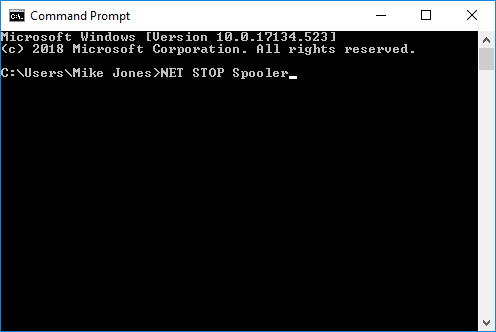







Please help me. The net stop http and net start http command do not work because it says it is starting or stopping. I just want it fixed please! I can no longer access my printers or download the software I need for my class. Please help!!
Hi Derek.
NET will wait up to 30 seconds for your service to stop. If it takes longer than that, NET will timeout and fail.
But maybe the service eventually stops — it just needs more time. You should confirm the state of the service in the Services application (available in the Control Panel).
If your service is stuck in the starting or stopping state, you may have to terminate the underlying process. Details here:
https://www.coretechnologies.com/WindowsServices/FAQ.html#StuckPending
Dear Team,
thanks for your useful tools!
Following services seems to be protected and their configuration and permissions can’t be modified:
“AppIDSvc AppXSvc ClipSVC CoreMessagingRegistrar DPS EFS embeddedmode EntAppSvc gpsvc LSM msiserver PimIndexMaintenanceSvc_d74dc RmSvc sppsvc StateRepository tiledatamodelsvc UnistoreSvc_d74dc UserDataSvc_d74dc WdiServiceHost WdiSystemHost WdNisSvc WinDefend WLMS WpnUserService_d74dc”
Even with your tool “Windows Service Auditor” I get “Failed to modify service auditing: Access is denied.”
Do you know a workaround?
Hi Stephane.
“Access is denied” means that your account does not have sufficient permissions to work with a service. See if an administrator with access to the service can grant you access.
Our Service Security Editor utility, which makes it easy to modify a service’s permissions, should be able to help.
A nice utility but it seems while tinkering/toying with the Service Security Editor, I may have locked myself out of editing service properties by being too restrictive. I’m getting “Unable to open service’s security settings: Unable to open the service: Access is denied.” A System Restore failed to remedy the issue. Is there a way to get past the too restrictive settings?
Hi Michael, sorry to hear that!
Please review this article, which discusses a couple of ways to restore your access.
If none of those do do the trick, please get in touch with our support team we’ll do our best to help.