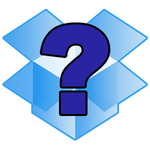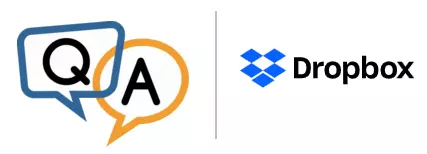
— Fulton @ Logical Solutions
Hi Fulton. Based on what we have seen with other customers, these are the likely culprits:
Dropbox is automatically upgrading itself
Dropbox is designed to automatically download and install new versions of itself. This feature does a great job of keeping your software up to date (applying necessary security patches as soon as possible), but it can lead to unexpected behavior when running in a 24×7 environment. What happens if something goes wrong? Suppose there is a “bad build”? And how do we prevent AlwaysUp from launching new copies of Dropbox as it goes up and down while the update is being applied?
This article on Dropbox auto-updates describes a solution. Please review and apply the recommended settings to avoid interruption in the face of automatic updates.
Your Dropbox folder was temporarily inaccessible
Dropbox will stop dead in its tracks if it is unable to access the folder holding shared files. It may throw up a message like this:
Is your Dropbox folder on a network drive? Perhaps there was a problem getting to the network as your machine booted. If that is the case, we recommend setting Dropbox to startup Automatically, but shortly after the computer boots. This will give critical services an extra 1-2 minutes to properly initialize before the software tries to access your network folder.
Dropbox is running into another transient problem
Problems are not limited to network drives. There are a host of other reasons why Dropbox will fail to start properly. These include:
- Windows registry permissions have changed
- The TEMP folder lacks “full permissions” to save intermediate files
- Your installation is stuck syncing
In these situations, Dropbox may be trying to tell you what is wrong. But because it is running in the background as a windows service, you will not see any error popups on your desktop.
When you discover that Dropbox isn’t working, try switching to Session 0 to see if Dropbox is showing an error message:
A helpful error message may indicate how to resolve the problem.
Please be sure to get in touch if none of these tips help your situation!