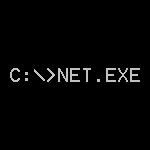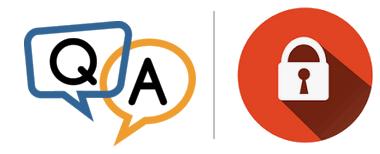
 I setup AlwaysUp to run JRiver Media Center as a Windows Service but it’s simply not working. I reboot the server every week and every time AlwaysUp says it can’t log on. These errors come up, over and over:
I setup AlwaysUp to run JRiver Media Center as a Windows Service but it’s simply not working. I reboot the server every week and every time AlwaysUp says it can’t log on. These errors come up, over and over: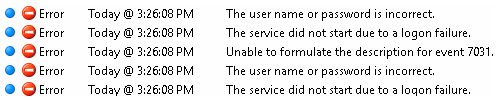
Help!
— Anonymous
Hi — sorry to hear that the service isn’t starting for you!
From the logs you sent, the key error appears to be this one:
The service did not start due to a logon failure
Windows is saying that it cannot authenticate your account (the one you specified on the Logon tab in AlwaysUp) so it cannot start the service.
The failure is probably due to one of three problems. Answer the following questions to find a solution.
Has your Windows password expired/changed?
If you recently set a new password on your Windows account, the service may be stuck using the old one.
To update the service’s password:
Edit your JRiver service in AlwaysUp
Switch to the Logon tab
Enter your new password:
Save your settings.
Reboot your PC and see if JRiver starts automatically. If not, read on to keep troubleshooting.
Have you specified a domain account on the AlwaysUp Logon tab?
If your service is running in a domain account, it’s possible that the service is starting too soon — before the primary domain controller is ready to accept requests.
Indeed, this can easily happen when your computer is the slow-starting domain controller!
The fix is to delay the start of the JRiver service, to allow the domain controller enough time to launch and initialize. To do so:
Edit your JRiver service in AlwaysUp
Set the Start the application field to Automatically, but shortly after the computer boots:
Save your settings.
Reboot and see if that does the trick!
Is your Active Directory Group Policy overwriting the Local Policy setting for the “Log on as a service” right?
This last scenario applies if your system uses Active Directory and you have specified a domain account on the AlwaysUp Logon tab.
Your Windows account may be losing the right to run as a service when an incomplete group policy overwrites the local policy. Basically, your account is “out of sync” with the Active Directory server.
The solution is to modify the domain group policy, as outlined in this blog post.
Still experiencing “logon failure” errors?
If you are still seeing the error, something strange is definitely going on with your setup.
Please get in touch to schedule a remote session, where we can troubleshoot your misbehaving service. We’ll do our best to have you up and running soon!