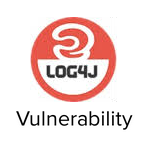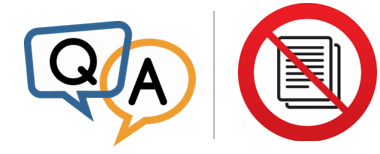
 I am using AlwaysUp to control my Alpha Anywhere Application Server. I have noticed that if I go to Task Manager that I would sometimes have more than one instance of AlphaFive running under processes. Would you perhaps have any idea how to prevent this?
I am using AlwaysUp to control my Alpha Anywhere Application Server. I have noticed that if I go to Task Manager that I would sometimes have more than one instance of AlphaFive running under processes. Would you perhaps have any idea how to prevent this?— John, TM Software
Hi John. We have a couple of recommendations:
1. Have AlwaysUp stop all other copies of Alpha
First, since you only want a single copy of Alpha Anywhere Application Server running at any time, you should check these boxes on the Startup tab:
With those options enabled, AlwaysUp will perform the following steps whenever it determines that Alpha needs to be started:
Scan the system’s processes for all instances of A5ApplicationServer.exe, the Alpha Anywhere Application Server executable.
If any matching processes are found:
Attempt to stop each one gracefully
Wait a few seconds for them all to exit
Forcibly terminate any that remain
Launch Alpha server, as configured.
This process guarantees that the instance of Alpha Anywhere launched by AlwaysUp will be the only one running — ensuring that your web server gets all the ports (and other resources) it needs at startup.
But while this approach effectively “clears the stage” for AlwaysUp, it will not prevent a second instance of Alpha from starting after the AlwaysUp-controlled instance is running. You may still see multiple copies of Alpha in Task Manager.
This brings us to our second recommendation…
2. Don’t start Alpha automatically outside of AlwaysUp
Is Alpha Anywhere Server being started outside of AlwaysUp? In particular:
Do you have a shortcut to the Alpha executable (A5ApplicationServer.exe) in your Startup folder?
Is there a scheduled task configured to launch Alpha?
Or is there an old installation with Srvany still present on your system?
Since you have AlwaysUp managing Alpha server as a Windows Service, no other “automatic launch” solution is necessary. Indeed, having multiple methods in use will only cause confusion!
Please disable all “automatic launch” solutions other than AlwaysUp.
But it can be difficult to find all the places where Alpha is being launched automatically. We recommend using Microsoft’s free Autoruns tool to help you identify (and disable) each location.
Best of luck with your website & business!