
This week, several AlwaysUp customers reported that OneDrive suddenly stopped copying their files. It seems that the trouble began after OneDrive automatically updated itself to version 23.048.0305.0002, which Microsoft started pushing to everyone on March 21st.
Needless to say, we’re actively investigating. Here’s what we’ve learned so far:
For some customers, OneDrive fails to synchronize any files when AlwaysUp runs it in the background in Session 0. The OneDrive executable actually starts normally and keeps running — it just doesn’t do its job.
Not all customers are impacted. Many AlwaysUp installations continue to sync files happily, with the latest version of OneDrive starting at boot in Session 0.
OneDrive is completely fine when it’s started in the interactive session from AlwaysUp — by selecting “Start OneDrive in this session” from the “Application” menu. The fault only appears in Session 0.
Our development team hasn’t been able to reproduce the problem. OneDrive 23.048 works flawlessly on all our Windows 10, 11 and Windows server 2022 computers.
For example, here is a look at OneDrive passing all our file synchronization tests:
Temporary solutions
Until we get to the bottom of the problem, please run OneDrive normally on the desktop. Of course, you will have to stay logged in to your computer (which we know is less than ideal).
Another option is to roll back to a previous version of OneDrive that works in Session 0. You can download old versions from the release notes page. If you go that route, you will probably have to uninstall your current OneDrive before installing the old version. Also, you will need to disable automatic updates or else OneDrive will soon reinstall the faulty version.
Trouble running OneDrive with AlwaysUp?
If you’re suddenly having problems running OneDrive with AlwaysUp, be sure to get in touch. Please let us know:
The version of Windows your computer’s running
The version of OneDrive installed (click the OneDrive tray icon; select the gear in the upper left; choose “Settings”; go to the “About” tab)
When you think your problems started
We’ll review your situation and do our best to help.
Hopefully Microsoft will soon fix the problem that surfaced in OneDrive version 23.048.0305.0002. In any case, we’ll keep pushing for our own solution too. Fingers crossed!
March 25 2023: Update
The problem seems to occur on Windows Server 2019 and 2022. All the reports we’ve received have been from customers running those operating systems. However, some customers running 2019 and 2022 are fine! Perhaps it’s related to recent Windows updates?
In any case, if you’re seeing the problem on Windows 10 or 11, please let us know.
We’ve confirmed that the issue is not unique to AlwaysUp — it’s a problem running OneDrive in the context of a Windows Service in Session 0.
Indeed, we tried many similar tools (including Microsoft’s PsExec) and none were able to launch OneDrive in the background. Most times OneDrive quickly crashed with a strange exception hinting that user interface elements may be involved in the drama:
Faulting application name: OneDrive.exe, version: 23.48.305.2, time stamp: 0x454d6e69
Faulting module name: Windows.UI.Xaml.dll, version: 10.0.22621.1344, time stamp: 0x95ad35df
Exception code: 0xc000027b
Fault offset: 0x00000000008704e0
Faulting process id: 0x0x23D0
Faulting application start time: 0x0x1D95F784F0ABAC4
Faulting application path: C:\Program Files\Microsoft OneDrive\OneDrive.exe
Faulting module path: C:\Windows\System32\Windows.UI.Xaml.dll
Report Id: a47c6cb6-66fc-4244-81b5-94df6437460c
Faulting package full name:
Faulting package-relative application ID:Since the trouble is in Session 0, one solution is to setup automatic logon and have AlwaysUp launch OneDrive in the auto-logon session. That way OneDrive will start automatically after a reboot.
The autologon approach is described here in our FAQ. Again, it’s less than ideal to have a user logged on but it may be OK for a while. Note that you can lock the screen automatically after login if that helps.
Special thanks to Perry Nelson for providing us with a Server 2022 machine that exhibits the issue. That has been super helpful as we’ve still not been able to reproduce the failure on our 2019 and 2022 test servers.
April 2 2023: Update
Unfortunately the latest pre-release version of OneDrive (23.066.0326.0005, released on April 1) still fails to copy files when run in Session 0. With an abundance of optimism, we’ll continue to test Insider builds as they become available. The best fix will come from the OneDrive developers themselves.
So far we’ve only had one report of trouble on Windows 11 — but that turned out to be a false alarm. All other reports have been on Windows Server.
Curiously, our Windows Server 2019 and 2022 machines (with all required & recommended patches applied) continue to work flawlessly. We have no idea why.
We’ve asked for help on Microsoft’s OneDrive forum. Hopefully some kind and knowledgeable soul will provide insight soon.
Do you have a support contract with Microsoft? If so, can you please try to get them to look into what changed in OneDrive? Perhaps they will move quickly for a paying customer.
April 12 2023: Update
We’ve heard from several customers that the latest Insider/pre-release builds of OneDrive work properly in Session 0. Most folks reported success after version 23.071.0402.0001, which was released on April 7.
Indeed, our team was able to confirm OneDrive version 23.073.0404.0001 (April 10) working in Session 0 “with our own eyes”. Thanks again to Perry Nelson for his generosity in making a system available for testing.
Unfortunately we have no idea how long it will take for Microsoft to move the fix through the delivery pipeline and into a production release. Until then, we recommend that you manually install OneDrive version 23.073.0404.0001 or later.
Thanks to everyone for their patience and support throughout this drama! Apparently our little solution to the real-world problem of running OneDrive unattended lives to fight another day. 🙂



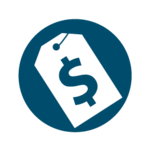

hello, we bought your product last year and we are having this problem with onedrive version 23.048.0305.0002.
I use windows 2022 64 bit
Could help?
Hi Otavio.
Apologies for the problem. We’re working hard to fix things with OneDrive but we’re operating in the dark.
Microsoft doesn’t publish a useful change log so we don’t know what changed. And OneDrive doesn’t write log files to give us an idea where the program is failing either.
Maybe we’ll get lucky and figure it out.
OK, I will wait
We are having the same issue. Server 2019. Program Files install of OneDrive rather than AppData. This is a system that started 4-5 years ago as server 2012R2 and has gone through many updates without issue running the sync process as a service. Clearly something has changed in the OneDrive app. Definitely looking for some way to be able to run it in a headless or Session 0 manner again.
Hi John, thanks for the information.
Yes — something definitely changed in OneDrive. But we’re having a devil of a time figuring out what it is…
We are experiencing this issue with Windows 10 Enterprise. We got the OneDrive update on Saturday, March 18th and it has not been able to run normally using AlwaysUp since.
We are running it in the interactive session and it is working for us this way.
+1 for problem affecting Win Server 2019, first discovered on 23rd/24th March shortly after OneDrive Client updated to ver. 23.048.0305.0002 on 23rd, in our experience issue appears to be coinciding with OneDrive Client update, rather than OS;
following OneDrive Client versions also affected: 23.048.0305.0002
23.050.0307.0002
23.054.0313.0001
23.056.0314.0001
manual roll-back to ver. 23.002.0102.0004 allowed us to restore the service, been stable for two weeks now, but obviously not ideal.
Thanks for sharing your solutions, Brad and MichalB.
One customer reported that OneDrive started working again after his PC received version 23.061.0319.0003. He’s on Windows Server 2019, with the March 22023 update applied.
Anyone else having success?
Any luck with the subsequent Insider builds?
https://hansbrender.com/versionen/
Public release 23.066.0326.0005 on Server 2019 didn’t work for me but I’ve just installed insiders build 23.073.0404.0001 and it looks to be working as it used to.
Great news, thanks for letting us know Luke!
I’m currently running 23.076.0409.0001 and it’s still crashing on startup, it’s the same error message in the Event Log as it always has been, granted, this is using NSSM instead of AlwaysUp on Server 2022 but still.
Faulting application name: OneDrive.exe, version: 23.76.409.1, time stamp: 0x5cbc5e59
Faulting module name: Windows.UI.Xaml.dll, version: 10.0.20348.617, time stamp: 0x5ad50d66
Exception code: 0xc000027b
Fault offset: 0x0000000000814788
Faulting process id: 0x17b8
Faulting application start time: 0x01d97bbb4cb02cf3
Faulting application path: C:\Program Files\Microsoft OneDrive\OneDrive.exe
Faulting module path: C:\Windows\System32\Windows.UI.Xaml.dll
Report Id: 9bad14ba-9636-49cf-b4f0-74a0fd5fc19e
Faulting package full name:
Faulting package-relative application ID:
Hi Michael.
That’s a different problem than the one described in this article (where OneDrive starts in Session 0 but doesn’t copy files).
Note that we’ve seen a similar issue when we tried to use PsExec to launch OneDrive as a service. However, we don’t know why OneDrive is crashing there, sorry. We’ll be sure to let you know if we come across a reason or solution.
Has anyone reported problems with this again with version 23.221.1024.0002 (which is not even referenced in the support site I was looking at)?
I am not sure when our machine was updated to this version but we started having problems on Friday, November 3rd. When I try to uninstall ODS and reinstall, it always installs this 23.221 version.
Chiming in here as I’m seeing this same behavior again in November 2023 with OneDrive version 23.221.1024.0002 on Windows Server 2019 (running in Azure FWIW). Launching OneDrive interactively works fine, but launched under session 0 OneDrive.exe appears hung consuming no CPU and 10-12MB memory usage, vs the ~250MB when launched interactively.
Thanks Brad and Devan.
A couple other customers have reported a similar situation — where OneDrive version 23.221.1024.0002 doesn’t synchronize files in Session 0 on Windows Server 2019 and 2022. Just like in March, we’ve not been able to reproduce the problem on either OS so far. Nevertheless, we’re continuing to troubleshoot.
Note that OneDrive started working for one customer after they installed version 23.226.1031.0001. You can grab it from here: https://hansbrender.com/versionen/
If you try it, please be sure to reboot after installing the new version.
Thanks for the update. I will try the insider release on my Server 2019 machine this evening and report back following a reboot.
I’m looking into disabling OneDrive client updates so I can test (and rollback if needed) new releases during our maintenance periods. I found the article below on this topic from Core Technologies, but I see some have reported modifying the OneDrive update scheduled task does not always work. Has anyone had long-term success with this, or another method of disabling OneDrive client updates?
Blog post:
https://www.coretechnologies.com/blog/miscellaneous/disable-onedrive-automatic-updates/
We’ve had a few more customers report success with OneDrive version 23.239.1116.0001 — an Insider build from November 19. Please feel free to grab it from here:
https://hansbrender.com/versionen/
Hopefully Microsoft will roll it out to everyone soon!
I have tried to start OneDrive.exe as Compatibility Mode with Windows 8 (Change this property in Windows Explorer) and now always works!
Without this property never works…
Im having the same issue. Not syncing and it is green. My version is 24.068.0403.0001 . I have tried all version cant before that when I was using trial version it worked fine and so I bought a license and now it is not working please help. Windows 2022
Hi Amir, sorry to hear of the trouble!
However, since Microsoft resolved this specific issue some time ago, there’s likely something else is going on.
Please get in touch with our support team who will be happy to help. Try to include your OneDrive application diagnostics to speed the investigation.