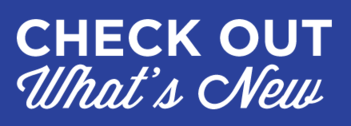
We’re happy to announce a new version of AlwaysUp — our popular application that runs any application 24×7 as a Windows Service. It has been more than 6 months since the last public release so here is what’s new:
Start your application without full admin rights
Windows services are trusted, advanced components. As such, they typically run with full rights. Security mechanisms that limit capabilities — like Microsoft’s User Account Control (UAC) — do not constrain services.
But there are legitimate cases for wanting to run an application in the context of a windows service but without full administrative rights. For example:
- You don’t entirely trust the application. Even if it comes from a reputable source, are you 100% sure that it won’t modify private files or read sensitive data?
- Your organization operates a “locked down” environment. Government agencies and large corporations often treat security as the number one priority.
- Your application requires it. Such is the case with Microsoft’s popular cloud storage solution, OneDrive.
The typical approach for security-conscious folks is to create a new account with limited, non-admin rights and specify that account on the AlwaysUp Logon tab. But that often fails because the entire service is run without admin rights, limiting what AlwaysUp itself can do.
In AlwaysUp 10.5, you can specify an administrator on the Logon tab and check the new Launch the application without admin rights option to ensure that the application operates with limited privileges:
To explore the details behind this new capability, check out our free, standalone Run With Restricted Rights utility. It offers the same functionality, but for folks not using AlwaysUp.
Note: Not every program will function properly without admin rights. Be sure to test thoroughly to confirm that your application is compatible with this new setting.
Smoother shutdowns
Windows shutdown can be chaotic. The operating system must notify each application (and windows service) that it should close — while allowing a waffling operator to interrupt the process.
When AlwaysUp is running an application as a service, confusion can arise when the application receives the shutdown signal before AlwaysUp does. In that situation, AlwaysUp tries to restart the application, leading to unnecessary “thrashing” as the system closes.
AlwaysUp 10.5 does a better job of detecting that a shutdown is in progress — even before it is officially notified by Windows.
Improved support for Windows 10 SHB
The US Department of Defense (DoD) has mandated that “all physically domain-joined computers running a Microsoft Windows based operating system must transition to the Windows 10 SHB (Secure Host Baseline) operating system” — a pre-configured and security hardened version of Windows.
While AlwaysUp is fully compatible with all editions of Windows 10, the stringent security in SHB implementations exposed a couple of bugs in our code. In one situation, AlwaysUp’s main window would become unresponsive and in another, the licensing code would fail. Both of these deficiencies have been fixed and several customers are happily running services on Windows 10 SHB.
Other fixes & improvements
- AlwaysUp routinely interacts with the Windows Event Logs. When these logs became unusually large (containing hundreds of thousands of entries), AlwaysUp would take a while to process the entries, causing the main window to occasionally hang. This is no longer an issue now that the underlying code has been streamlined and optimized.
- Many customers rely on a sanity check plugin to detect when an application running as a service has failed. Output from those plugins are now captured and emailed, if so configured.
- Customers looking to install AlwaysUp silently as a part of their own products had to tolerate an annoying prompt that interrupted the process. That prompt has been removed.
As usual, please review the version history for the full list of features, fixes and improvements included in this release.
Upgrading to AlwaysUp Version 10.5
As per our upgrade policy, customers who purchased AlwaysUp 9 (after September 2014) can upgrade to version 10.5 at no additional cost. Just download and install “over the top” to preserve your existing applications an all settings. Your registration code will continue to work.
If you bought AlwaysUp version 8 or earlier (before September 2014), you will need to upgrade to use version 10.5. Please purchase upgrades here — at a 50% discount.
Enjoy!




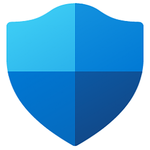
Hello Support team,
I installed alwaysup on a windows 10 pro OS in a vmware platform.We use an AD account to login this win10 client and we find an error in alwaysup when start the application.
another error here is the data not able to sync to cloud once the client sign off or restarted.
Here is the error message:the application has been started with session 0 with restricted rights.
Hi Kaixuan, sorry to hear of the trouble!
Our support team will reach out to you to troubleshoot and get you up and running.