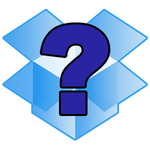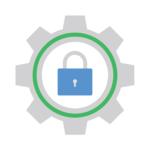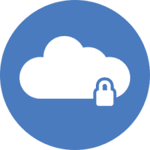After more than a decade in the trenches, Windows 7 and Windows Server 2008 R2 will no longer be supported. Microsoft will stop issuing updates for those operating systems on Tuesday January 14, 2020.
I’m still running Windows 7/Server 2008: What does this mean for me?
After the deadline, your computer will no longer receive Windows updates/patches. This is probably fine for new features and capabilities (who needs those anyway?), but it is potentially lethal for safety and security.
This is because any serious security flaw discovered after January 2020 will not be fixed. Attackers will have all the time they need to break into your computer.
We recommend upgrading ASAP — especially if you are working in a commercial environment. Why put you and your company at risk for a ransomware or other cyber-attack?
Will your software (AlwaysUp, Service Protector, etc.) continue to work on Windows 7/2008?
Yes. For now, all our current software will continue to work with the soon-to-be-retired versions of Windows. We will not be disabling those operating systems in any versions of our Windows Services software that you can download today.
However, at some point we will drop support for 7/2008. For example, AlwaysUp version 13 (expected in 2021) may no longer run on 7/2008. Of course, you will be able to stick with version 12 (or earlier) for as long as you like.
Will you provide support if I’m running Windows 7/2008?
Yes — up to a point. We’ll happily investigate problems on those systems, but realize that our hands will be tied if the flaw is due to a problem in the underlying (now obsolete) operating system.
Additional information/resources
- End-of-life information for all Microsoft products.
- Next up: Windows Server 2012 in October 2023
Watch out for changes to Windows Services as you migrate to a newer version of Windows:
As usual, please get in touch if you have any questions or need help working with our software after the deadline has passed.

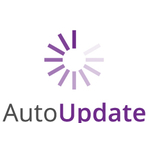


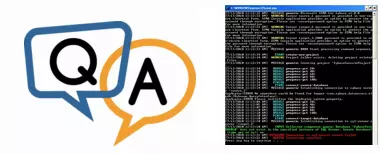




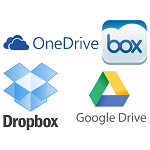


 I’m a long-time user of
I’m a long-time user of