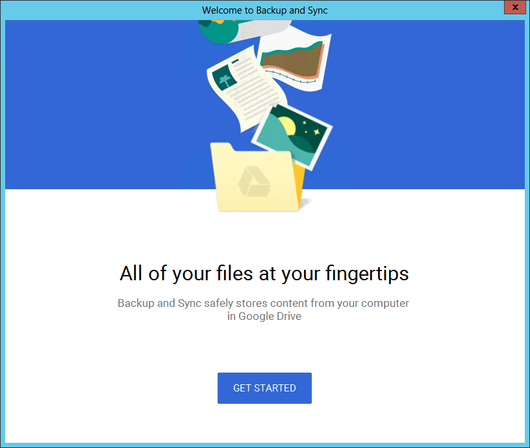
If you are running Google Drive as a windows service with AlwaysUp, beware: Google Drive is going away. The folks in Mountain View broke the news in a recent G Suite update, stating:
Google Drive will no longer be supported starting on December 11th, 2017, and it will shut down completely on March 12th, 2018.
I’m using Google Drive. What should I do?
Google isn’t leaving its users stranded. Their new Backup and Sync application is an excellent (and free) replacement for Google Drive. Just uninstall the old program, install and configure the new application and you will be good to go!
But if your goal is quickly and easily access your files in Drive from your PC, then you should also consider Drive File Stream. This new application — which will be publicly available on September 26 2017 — lists your files in Google Drive as a special folder on your PC and allows you to grab those files on demand. Drive File Stream uses less disk space than Backup and Sync, is less taxing of your network bandwidth and also boasts offline access. However, whereas Backup and Sync will happily copy files from whatever folders you designate, Drive File Stream only synchronizes the files explicitly placed in its “My Drive” folder. This may be an issue if the files you want to share span many folders across your PC. Check out this page comparing the similar products to find out which one is right for you.
One important note: Drive File Stream is not supported on Windows Server editions. This is a curious restriction for a product aimed at “G Suite Enterprise, Business and Education customers” — a group that routinely runs server products. Backup and Sync has no such limitation.
Can I run Backup and Sync as a Windows Service with AlwaysUp?
Yes! The setup is very similar to what we recommend in our Google Drive tutorial.
The full path to the Backup and Sync executable is:
C:\Program Files (x86)\Google\Drive\googledrivesync.exe
Specify it in the Application field on the General tab:
Here is a screenshot of Backup and Sync running with AlwaysUp on Windows Server 2016:
So far so good!
We will continue to test the Backup and Sync service for a couple more weeks and write up a step-by-step “setup guide” to help future customers. A tutorial for Drive File Stream will follow once that software has been officially released (near the end of 2017).
Finally, good luck migrating from Google Drive to Backup and Sync. Please don’t hesitate to get in touch if you encounter trouble running Backup and Sync as a Windows Service!



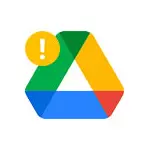


The step-by-step guide showing how to install Google Backup and Sync as a service is now available.
Setup went smoothly — there were no surprises.
Hello,
Currently we are using Google Drive on a terminal server (Windows Server 2012) where our users RDP into. Our users have been receiving the message “Google Drive is going away for Mac/PC.” You wrote that Drive File Sync is not supported by Windows Server editions, but I also read from Google’s documentation that neither is Backup and Sync. I searched for ‘Google Backup and Sync Windows Server’ and found this article. So you are saying that Backup and Sync does – indeed, works with Windows Server editions? Do I need to have the AlwaysOn software installed to make this work? We have been able to use Google Drive on the terminal server with no issues for users to access it.
Thank you.
Hi Hue. Google Backup and Sync continues to run fine on our Windows Server 2016 machine.
You don’t need AlwaysUp to make it work there — you only need AlwaysUp if you want Backup and Sync to start before anyone logs on.
Good luck with your system!
Our step-by-step guide for running Google Drive File Stream as a service is available too.