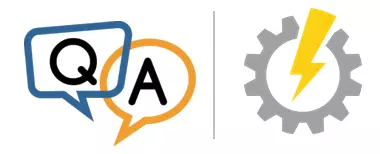
— Liam
Hi Liam. Those trigger start types are indeed mysterious. And the Services application makes no attempt to explain what they are.
For example, even though the phrase “Trigger Start” appears in the “Startup type” column in the list of services, that designation is absent when you dig into an individual service.
Here we see the User Manager service showing a startup type of “Automatic (Trigger Start)” in the list but simply “Automatic” in the same field in the service’s properties window:
Baffling, to say the least.
Let’s break down each of the start type names into their two components, to understand what the Services application is trying to communicate.
What do “Automatic” and “Manual” mean?
The first component tells Windows what to do with the service when the computer boots.
Automatic says “start this service when the computer boots”.
Manual means “don’t start the service at boot; it may be started at some other time”.
There are other startup types too but those will be explained in a future article.
What does the “Trigger Start” part mean?
While the first component focuses on what happens at boot, the “Trigger Start” wording indicates if the service can be started or stopped by various operating system events.
For example, some services are configured to start when a USB drive is inserted. Other services may stop when your computer signs out of a domain or leaves the network.
Services that respond to these events are using windows service triggers — a powerful feature designed to conserve your computer’s precious resources. Service triggers were introduced in Windows 7 and Server 2008 R2.
And here is the point of this journey into triggers: A service that has at least one trigger will show up with the “Trigger Start” designation in the Services application.
(Note that the treatment of triggers in the Services application stops there. Despite indicating when a service contains a trigger, triggers cannot be changed in the Services application. You must use the SC command line utility or our free Service Trigger Editor GUI to add or remove triggers from a service.)
Putting it all together…
In summary:
Automatic (Trigger Start) means:
This service will start automatically at boot. It may also start or stop in response to specific operating system events.
Manual (Trigger Start) means:
This service will NOT start automatically at boot. It may start or stop in response to specific operating system events.
Hope this makes sense! Please be sure to get in touch if you have any other questions about the wonderful world of Windows Services.


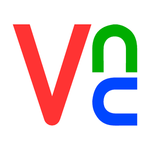

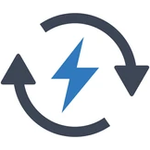
When using the free service trigger editor, i tried to stop a service “trigger”, says: Unable to remove the trigger: Access is denied
Hi. That message means that you don’t have the necessary permissions to alter the service. Are you running as an administrator, with full rights?
Yes i am
Something very strange is going on with the Delivery Optimization service (“DoSvc”). Here is what we noticed:
We’ll have to dig into these mysteries when we have more time.
What are you trying to do with the Delivery Optimization service?
A service can be set to Automatic, so that it starts as soon as the OS loads, but it can also stop gracefully on its own when the service has no more work to do. After it has stopped, a trigger can start it again at any time. So to recap, both Automatic and Manual services can have triggers that manually start them. The only difference is that Automatic services start as soon as the operating system loads.
Thanks for explanation!
So, for the Windows Updates service app, if I set the Status type to “Disabled” – as opposed to “Manual” which, apparently, includes a boot-trigger – can I simply check for (and install) updates at my discretion?
Hi John. Setting the service to “Disabled” will definitely prevent the service from starting in response to a trigger (or any other event). However it’s not clear if you can check for and apply updates when the service is disabled. You may have to move the service back to “Manual” before applying updates at the time of your choosing.
Yep, good point .. thanks for the heads-up!
So, setting the StartUp Type flag to “Disabled” only works for a limited time. MS, or an MS proxy, apparently checks this setting periodically and resets the StartUp Type flag to “Automatic.” Even if you go in and reset to “Disabled” on a regular basis, MS Win10 will still download and install certain updates regardless.
I’m running the Office Home .. any suggestions short of upgrading from Home to a version where I actually have more control over my own system?
Hi John.
Wow — we have never heard of MS software re-enabling services before. How intrusive!
Unfortunately, Microsoft seems determined to limit the flexibility afforded to users running Windows Home. For example, Windows 11 Home is the only edition that *requires* a Microsoft account to setup the OS. Best to avoid those editions if you can.