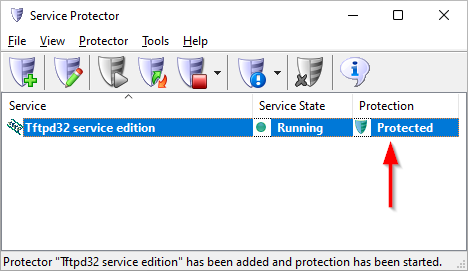|
How to Keep the Tftpd64 Windows Service Running 24/7 with Service Protector |
Automatically restart Tftpd64 if it stops for any reason. Ensure that your networking services survive crashes, memory leaks and accidental shutdowns for 100% uptime
Tftpd64 is a free, open source, IPv6 ready application
supporting a range of networking protocols.
You have the option of installing Tftpd64 as a Windows Service, so that is starts at boot and runs continuously in the background (without anyone having to log on):
To protect the Tftpd64 Windows Service with Service Protector:
-
Download and
install
Service Protector, if necessary.
-
Start Service Protector.
-
Select Protector > Add to open the Add Protector window:
-
On the General tab, in the Service to protect field, choose the Tftpd windows service.
It's named Tftpd32 service edition on our system:
-
If you wish to periodically restart Tftpd to keep it "fresh" for new client connections,
click over to the Monitor tab and specify a time to restart the service. Specifically:
Check the At the following times box. Click the Add button. Specify the day and time to restart the service.
We have chosen every day at 2 AM. (Note that you can also choose to reboot your server at that time if you like.) Click the OK button to record the restart schedule.
-
Service Protector is packed with many advanced features but let's stick what we have for now.
Click the Save button.
In a few seconds, an entry for the Tftpd64 service will appear in the main window.
The green shield indicates that Service Protector is actively monitoring Tftpd64:
-
That's it! Next time your computer reboots, the Tftpd64 windows service will start automatically
and Service Protector will monitor the service and restart it quickly if it stops for any reason.
We encourage you to edit the Tftpd64 entry in Service Protector and explore the many settings that may be helpful in your environment.
For example, send email when the service fails, automatically restart if the service gets "stuck" starting or stopping, and much more.
Trouble protecting the Tftpd64 Windows Service?
|
Peace of mind for your important Windows Services!
|
 |

|
Step-by-step guides for 70+ Services
|