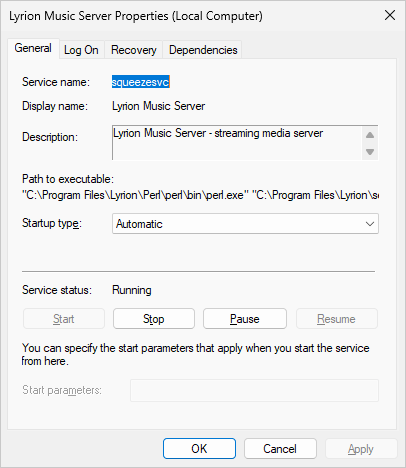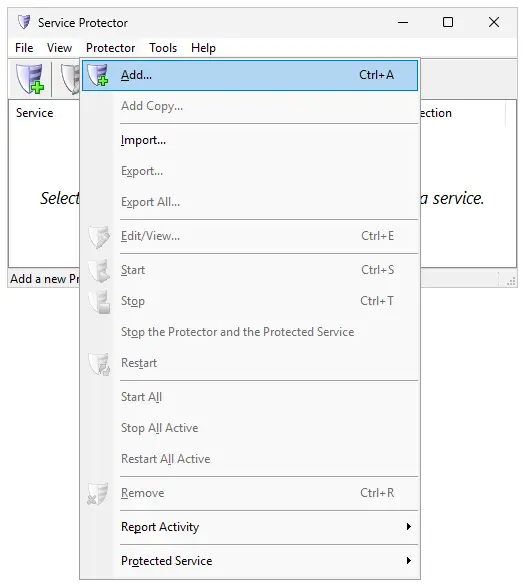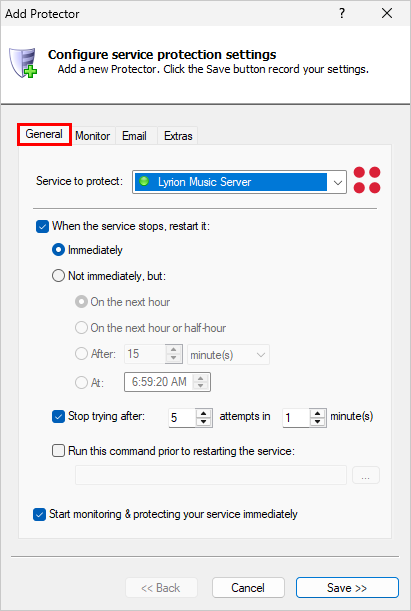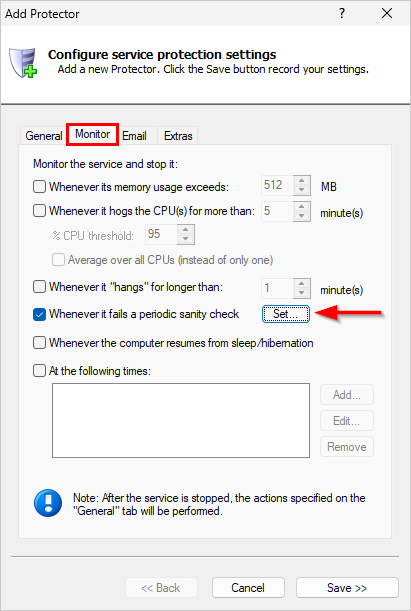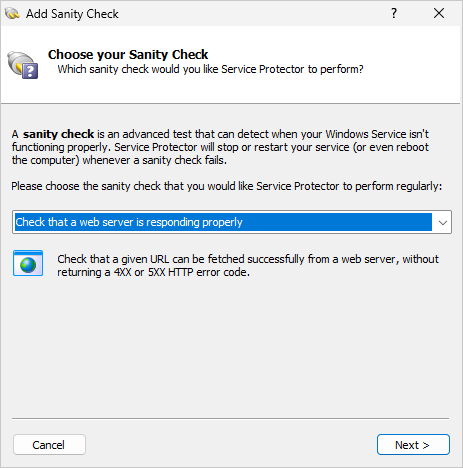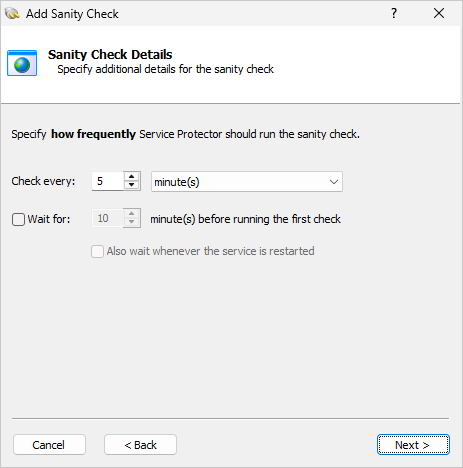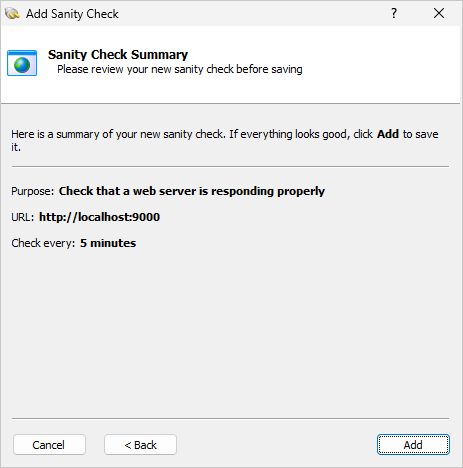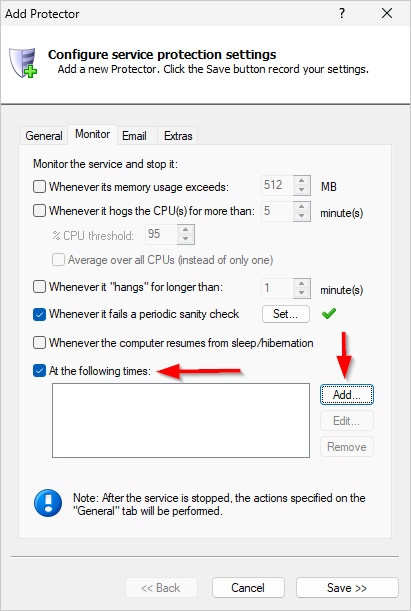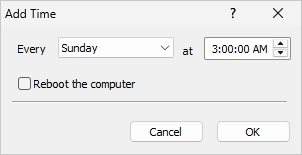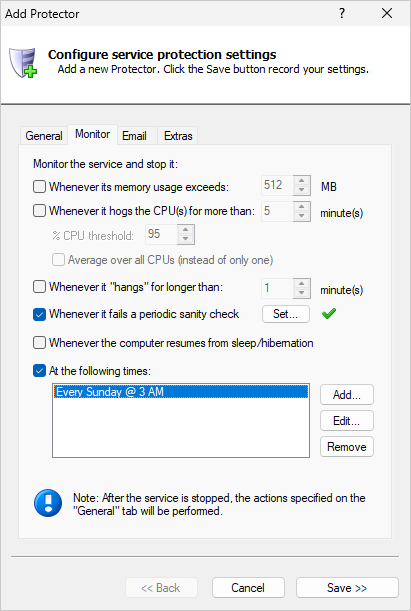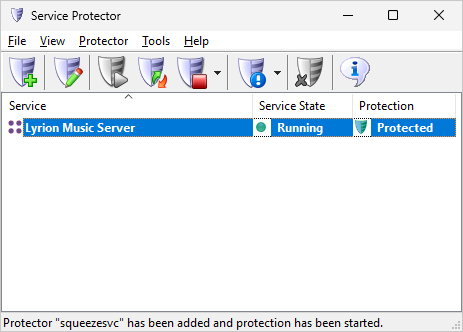|
How to Keep your Lyrion Music Server Windows Service Running 24/7 with Service Protector |
Automatically restart Lyrion Music Server if it stops for any reason. Ensure that your favorite music is always available.
Lyrion Music Server (LMS)
is an open-source media server that can stream your media collection, play global radio stations and more.
LMS version 9 installs as a Windows Service that starts automatically whenever your computer boots:
But what happens if someone accidentally stops the LMS service? Or if the process stops serving web pages because of a bug in the code?
That's where Service Protector comes in. It can handle those inconvenient hiccups — and will do everything in its power to guarantee that your music server is always available.
To monitor & and automatically restart Lyrion Music Server with Service Protector:
-
Download and
install
Service Protector, if necessary.
-
Start Service Protector.
-
Select Protector > Add to open the Add Protector window:
-
On the General tab, in the Service to protect drop-down, select the Lyrion Music Server service:
-
If Lyrion Music Server ever hangs and stops responding to web requests, we'd like Service Protector to restart the service.
Let's set up a "sanity check" to do just that.
-
Switch to the Monitor tab. Check the Whenever it fails a periodic sanity check box and click the Set button:
-
In the Add Sanity Check window, select the Check that a web server is responding properly
option and click Next to proceed:
-
Enter the URL you use to access the LMS website. That's probably http://localhost:9000, which is the default:
Click Next to continue.
-
Specify how often Service Protector should verify the URL.
The default of every 5 minutes should be fine but you can check more often if you like.
After you're done, click Next to move on.
-
And finally, confirm your settings:
If everything looks good, click Add
to record your new sanity check and return to the Monitor tab.
-
Still on the Monitor tab, let's have Service Protector restart the LMS service weekly.
We do that to keep Lyrion fresh, to avoid trouble that may come up because it's been running for too long.
To set that up:
-
Check the At the following times box and click the Add button:
-
In the Add Time window, fill in the time that Service Protector should restart Lyrion. Every Sunday at 3 AM works for us because the entire family should be asleep then:
-
Click OK to save your time and return to the Monitor tab:
-
We're done configuring LMS so click the Save button.
In a few seconds, a new entry named "Lyrion Music Server" will appear in the Service Protector window.
The green shield indicates that Service Protector is already actively monitoring the LMS Windows Service —
to quickly detect and respond to failures:
-
That's it! Next time your computer boots, Lyrion Music Server will start automatically and Service Protector will babysit the server to
promptly restart it if it stops for any reason.
We encourage you to edit your LMS entry in Service Protector and check out the many other settings that may be appropriate for your environment.
For example, send an email if the service fails, watch for extreme CPU usage, and much more.
Trouble protecting the Lyrion Music Server Windows Service?
|
Peace of mind for your important Windows Services!
|
 |

|
Step-by-step guides for 70+ Services
|