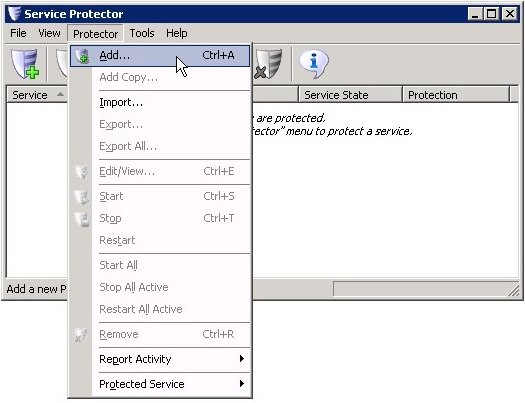-
Install, and configure QuickBooks, if necessary. We already have QuickBooks Enterprise 11 installed on our Windows Server 2008 R2 PC.
-
Download and install Service Protector, if necessary.
-
Start Service Protector.
-
Select Protector > Add to open the Add Protector window:
-
On the General tab, in the Service to protect field, choose the Quickbooks Database Server windows service. This will be named QuickBooksDBXX, where XX is the version number.
Since we have installed QuickBooks Enterprise 11, our service is named QuickBooksDB21. We will use that name for the remainder of this tutorial.
-
Click the Save button. In a second or two, an entry for QuickBooks will show up in the Service Protector window.
Here the QuickBooks service is already running but it's not yet being monitored by Service Protector (hence the red shield).
-
To start protection, choose Protector > Start "QuickBooksDB21". The shield icon will go to green to indicate that the QuickBooks service is being protected:
-
That's it! Next time your computer boots, Quickbooks Database Server will start (as normal) and Service Protector will begin watching the service to promptly restart it if it stops for any reason.
We encourage you to edit the QuickBooks entry in Service Protector and check out the many other settings that may be appropriate for your environment.
For example, send email alerts when the service fails, restart the service if it gets stuck starting or stopping, and much more.